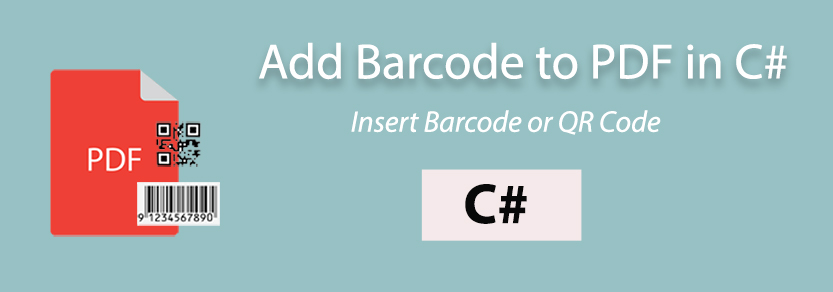
The document management workflows constantly seek innovative ways to streamline processes and enhance data management. One such solution is the integration of barcodes, including QR codes, into PDF documents. This blog post will guide you through the process of adding barcodes to PDFs using C#, offering a seamless and efficient method to improve data tracking and retrieval.
Why Add Barcodes to PDFs?
Efficient Data Retrieval: Barcodes simplify data retrieval by providing a quick and accurate means of identifying information within a PDF.
Error Reduction: Manual data entry is prone to errors. Barcodes drastically reduce the likelihood of mistakes, ensuring data accuracy.
Streamlined Workflows: You can automate various processes, such as inventory management and document tracking, by adding barcodes to PDFs.
Add Barcode to PDF in C#
You can add a barcode to PDF in C# by following the steps below:
- Install Conholdate.Total for .NET on your end.
- Create a Document class object and add a blank page.
- Create a barcode using the BarcodeGenerator class.
- Save the barcode image to a stream as a PNG image with BarCodeImageFormat enum.
- Set the coordinates with the Rectangle class to place the barcode on the page.
- Insert the barcode into the PDF with the AddImage method.
- Write the output PDF using the Save method.
The following code snippet shows how to add a barcode to any page in a PDF document using C#:
Add QR Code to PDF in C#
Please follow the steps below to add a QR code to any PDF document in C#:
- Configure Conholdate.Total for .NET in your environment.
- Initiate a Document class instance and append a blank page.
- Create a QR Code while specifying the EncodeTypes.QR value.
- Create an image of the QR Code with GenerateBarCodeImage method.
- Write the QR Code image to a MemoryStream class instance.
- Use the Rectangle class to position the QR Code image anywhere on the PDF page.
- Insert the QR code in the PDF document using the AddImage method.
- Export the PDF document containing the QR code with the Save method.
The sample code below elaborates on how to add a QR Code to any PDF document using C#:
Free Evaluation License
You may request a free temporary license to evaluate the API to its full capacity.
Wrapping Up
Integrating barcodes, including QR codes, into PDF documents using C# provides a powerful solution for enhancing data management and streamlining workflows. By following the steps outlined in this blog post, and the code snippets, you can seamlessly insert barcodes or QR Codes into PDF documents. Moreover, you can reach out to us at the forum for any of your concerns.