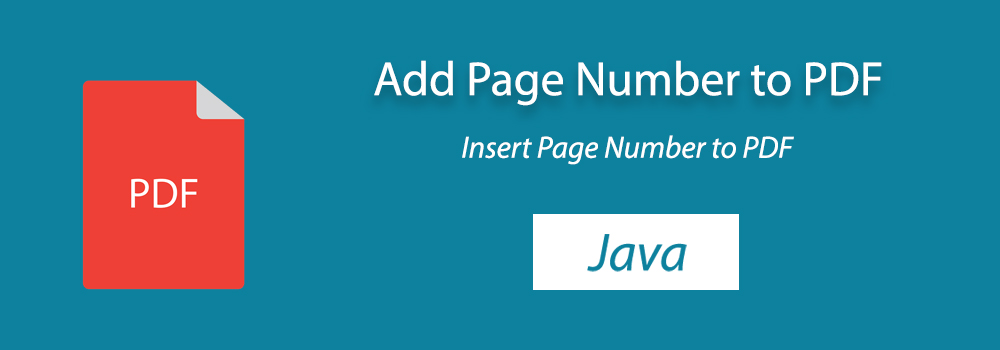
Whether you’re working on a project that requires pagination for readability or simply need to organize your PDF files more efficiently, adding page numbers can save you time and effort. In this guide, you will learn the process of inserting page numbers into PDFs using Java.
Why Add Page Numbers to PDF?
Page numbers serve as essential navigational aids, particularly in lengthy documents. They help readers locate specific sections quickly and provide a sense of structure to the content. Whether you’re creating reports, manuals, or academic papers, incorporating page numbers enhances the overall user experience and makes your documents more professional.
Add Page Number to PDF in Java
You can add page numbers to PDF documents using Java:
- Configure Conholdate.Total for Java in your environment.
- Load the input PDF document with the Document class.
- Create a stamp with the PageNumberStamp class.
- Set text appearance properties.
- Add the stamp to all the pages with the addStamp() method.
- Write the output document with the save() method.
The sample code below shows how to add page number to PDF in Java:
Insert Page Number at Specific Pages of PDF using Java
Sometimes you need to insert the page numbers to only a few specific pages in a PDF document. Accordingly, this section elaborates on how to insert page numbers to specific indexes only. Follow the steps below to meet your requirements:
- Install Conholdate.Total for Java on your system.
- Get the input PDF file using the Document class.
- Initialize an instance of the PageNumberStamp class.
- Specify different properties for the appearance of the text.
- Add the stamp to the particular page.
- Export the PDF document by calling the save() method.
The code snippet below demonstrates how to insert page numbers at specific pages in a PDF document using Java:
Best Practices for Adding Page Numbers to PDF Documents
Some best practices to consider when adding page numbers to PDF documents include:
- Ensuring consistency in font size, type, and positioning of page numbers across all pages.
- Testing the pagination logic thoroughly to verify that page numbers are inserted accurately and without errors.
- Providing options for users to customize the appearance and placement of page numbers based on their preferences.
- Optimizing code performance and resource usage, especially when working with large PDF files or processing multiple documents simultaneously.
- Documenting the pagination process and code implementation for future reference and maintenance purposes.
Free Evaluation License
You can obtain a free temporary license to evaluate the API to its full capacity.
Summing Up
In this tutorial, we’ve demonstrated how to insert page numbers into PDF documents using Java. This lets you enhance the navigational experience of your PDF files. Whether you’re generating reports, crafting manuals, or producing academic papers, adding page numbers is a useful feature that can improve the usability and professionalism of your documents. Moreover, you can further discuss your custom requirements, please reach out to us at the forum.
FAQs
Is it possible to customize the appearance and placement of page numbers in my PDF documents?
Yes, you can customize various aspects of the page numbers, including font size, font type, color, and positioning. By modifying the code accordingly, you can tailor the appearance of page numbers to suit your preferences.
Can I automate the process of adding page numbers to multiple PDF files using Java?
Yes, you can automate the process of adding page numbers to multiple PDF files using Java. By writing scripts or developing applications that iterate through a collection of PDF files, you can apply the pagination logic to each file systematically. This approach is particularly useful for batch processing scenarios, where you need to add page numbers to a large number of PDF documents efficiently.
Do I need any special tools or libraries to add page numbers to PDF in Java?
No, you do not need any additional application to make this feature work on your end. The necessary configuration information is already mentioned in this guide.