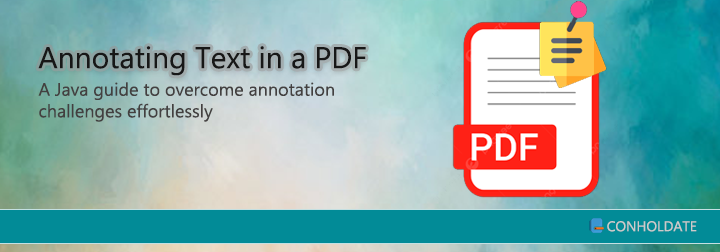
Annotating text in PDF files using Java can present developers with a set of challenges. However, with the Java PDF text annotator library, these obstacles can be overcome. In this guide, we will address the common hurdles encountered during PDF annotation and demonstrate how Conholdate.Total for Java provides effective solutions. Hence let’s start!
- Problem: Complexities in Java PDF annotation.
- Solution: Java PDF text annotator library (Conholdate.Total for Java).
Follow our implementation guide and refer to the FAQ section to conquer PDF annotation difficulties effortlessly.
Setting up Java PDF text annotator library
When it comes to Java development, having a reliable library is essential. We’ll use the remarkable Java PDF text annotator library in the following section. The installation procedure of this Java library is very simple. The Maven users can simply add the following configurations in the pom.xml file.
<repository>
<id>ConholdateJavaAPI</id>
<name>Conholdate Java API</name>
<url>https://releases.conholdate.com/java/repo</url>
</repository>
<dependency>
<groupId>com.conholdate</groupId>
<artifactId>conholdate-total</artifactId>
<version>23.6</version>
<type>pom</type>
</dependency>
Then run the following commands.
mvn clean
mvn install -U
To configure other Java frameworks, please visit releases.conholdate.com.
Get a Free License
You can download a free temporary license to test the library without evaluation limitations.
Ask a Question
You can post your questions or comments regarding the Java PDF page remover library in this forum.
Adding Text Annotations to a PDF
Now, you can use the methods of this PDF text annotator library to implement adding text annotation to a PDF file programmatically.
Please follow the steps and code snippet mentioned below:
- First, instantiate an instance of the Document class and load the source PDF file.
- Then, get a page by index using the get_Item method.
- Next, initialize a Rectangle object to represent a rectangle.
- First, create a new text annotation on the specified page using the TextAnnotation class.
- Then, set the title of the annotation using the setTitle method.
- Next, set the subject of the annotation using the setSubject method.
- Then, set the annotation text using the setContents method.
- First, instantiate the Border object constructor with the textAnnotation object.
- Then, set the border width and dash pattern using the setWidth and setDash methods.
- Next, add the annotation to the collection by invoking the add method.
- Finally, save the annotated file using the save method.
Following is the source code written as per the steps mentioned above.
You can see the output in the image below: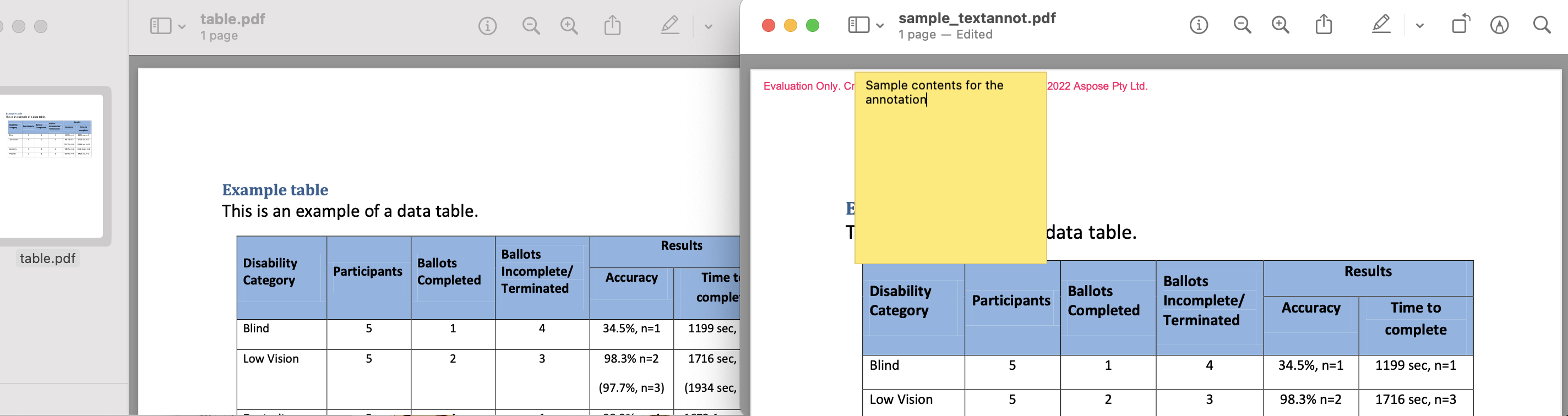
FAQs:
How can I annotate specific pages within a PDF document?
Conholdate.Total for Java allows you to target specific pages.
How can I customize the appearance of annotations?
Conholdate.Total for Java offers extensive customization options, including colors, fonts, borders, and more. Refer to the library’s documentation for detailed instructions.
Can I extract annotations from a PDF using Conholdate.Total for Java?
Yes! The library provides methods to extract existing annotations from a PDF document, enabling you to analyze or manipulate them as needed.
Conclusion
Overcoming the complexities of annotating text in PDF files using Java is made possible with Conholdate.Total for Java. In this guide, we addressed the challenges of finding a suitable library, loading the document, creating annotations, and saving the modifications. Explore the extensive features and customization options provided by Conholdate.Total for Java to further enhance your PDF annotation capabilities. Embrace this problem-solving approach to annotate PDFs seamlessly using Java!
Finally, please keep visiting conholdate.com for regular updates.