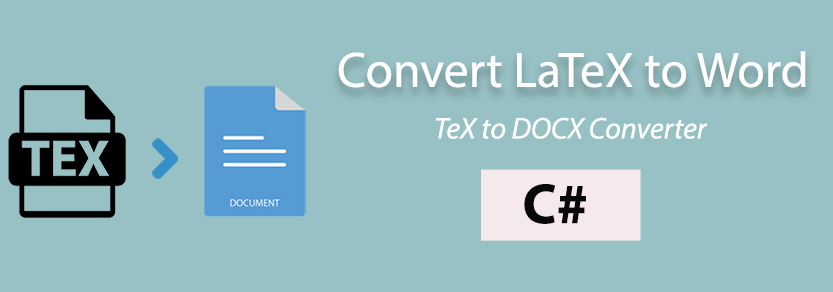
LaTeX is a powerful typesetting system commonly used for academic and scientific documents, there are instances where the need arises to convert LaTeX files to more universally accessible formats, such as Microsoft Word DOCX. In this blog post, we’ll explore how to achieve this conversion using the C# programming language.
Why Convert LaTeX to Word?
Microsoft Word is a widely used word-processing application that offers a user-friendly interface and is commonly used in business and academic settings. Converting LaTeX to Word allows for seamless collaboration and sharing of documents across a broader audience, making your content more accessible.
Convert LaTeX to Word DOCX in C#
You can convert LaTeX to Word DOCX document in C# with the following steps:
- Install Conholdate.Total for .NET in your system.
- Create an instance of TeXOptions class.
- Set the working directories for the input and output files.
- Initialize an object of PdfSaveOptions class.
- Convert TeX to PDF format with TeXJob method.
- Instantiate a DocSaveOptions class object.
- Create an object of Document class.
- Export the intermediary PDF file to Word DOCX format with the Save method.
The sample code below shows how to convert LaTeX to Word DOCX in C#:
Best Practices to Convert LTX to DOCX in C#
Below are some of the best practices to convert LTX to DOCX in C#:
Test with Various LaTeX Constructs: Test the conversion process with LaTeX files containing various constructs, such as mathematical equations, tables, figures, and bibliographies. This ensures that the converter handles a wide range of content types accurately.
Security Considerations: Ensure that the C# application runs with the necessary permissions to read the input LaTeX file and write to the output Word file. Additionally, validate user inputs to prevent security vulnerabilities.
Error Handling: Implement robust error handling mechanisms to catch any issues that may arise during the conversion process. This includes checking for the existence of the LaTeX file and handling any conversion errors.
Handle File Paths Safely: Use the appropriate methods for handling file paths to ensure compatibility across different operating systems. The Path.Combine method is useful for constructing file paths in a platform-independent manner.
Asynchronous Execution: Consider implementing asynchronous execution, especially if dealing with large LaTeX files. Asynchronous programming can prevent the application from becoming unresponsive during the conversion process.
Free Evaluation License
You can get a free temporary license to evaluate the API without any limitations.
Wrapping Up
This LaTeX to DOCX conversion approach allows for seamless integration into your C# applications, enabling efficient document conversion and broadening the accessibility of your content. Whether you’re working on academic papers or collaborative projects, this conversion process ensures that your documents can be easily shared and edited across different platforms. Furthermore, you can always get in touch with us at the forum regarding any of your queries.
FAQs
Why would I need to convert LaTeX to Word using C#?
Converting LaTeX to Word using C# allows you to make your LaTeX documents more accessible to a wider audience, especially in settings where Microsoft Word is the preferred document format. This is beneficial for collaboration and sharing across different platforms.
Can I convert LaTeX documents with complex structures, such as mathematical equations and tables, to Word using C#?
Yes, the API is designed to handle complex LaTeX structures, including mathematical equations, tables, and other elements. Ensure that your LaTeX document is well-formed and tested to guarantee accurate conversion.
Can I convert multiple LaTeX files to Word in batch using C#?
Yes, you can modify your C# code to accept multiple input files and iterate through them for batch conversion. You can parameterize your application to allow users to specify input and output file paths dynamically.