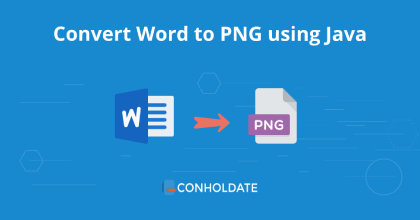
Convert DOCX Word to PNG Image using Java
In the recent past, we published a blog post that demonstrates the conversion process of Word to JPG programmatically. This blog post will teach us how to convert Word to images such as PNG using Java image library. This library offers many features to facilitate the developers to build a Word to PNG converter by writing a few lines of source code in Java language. However, you are supposed to have Java set up on your local machine before you start this tutorial.
The following sections will be covered:
Word DOCX to PNG Image Converter - Java Library Installation
The installation process of this library is straightforward. You can either download the JAR files or follow Maven configurations to set up this library in your Java application.
<repository>
<id>AsposeJavaAPI</id>
<name>Aspose Java API</name>
<url>https://repository.aspose.com/repo/</url>
</repository>
<dependency>
<groupId>com.aspose</groupId>
<artifactId>aspose-words</artifactId>
<version>21.11</version>
<type>pom</type>
</dependency>
Convert Word to PNG Image using Java
You can follow the following steps and the code snippet to develop a Word to PNG image conversion module for your business applications in Java:
Please follow the steps given below:
- Create an instance of the Document class and load the source Word file.
- Initialize the constructor of ImageSaveOptions class that allows specifying additional options when rendering document pages or shapes to images.
- Invoke the setPageSet method to set the “PageSet” to “0” to convert only the first page of a document.
- Change the image’s brightness by calling the setImageBrightness method.
- Call the setImageContrast method to set the image’s contrast.
- Change the horizontal resolution by calling the setHorizontalResolution method. The default value for these properties is 96.0, for a resolution of 96dpi.
- Save the document in PNG format by calling the save method.
Copy & paste the following code into your main file to convert DOCX Word document to PNG in Java:
The output can be seen in the image below:
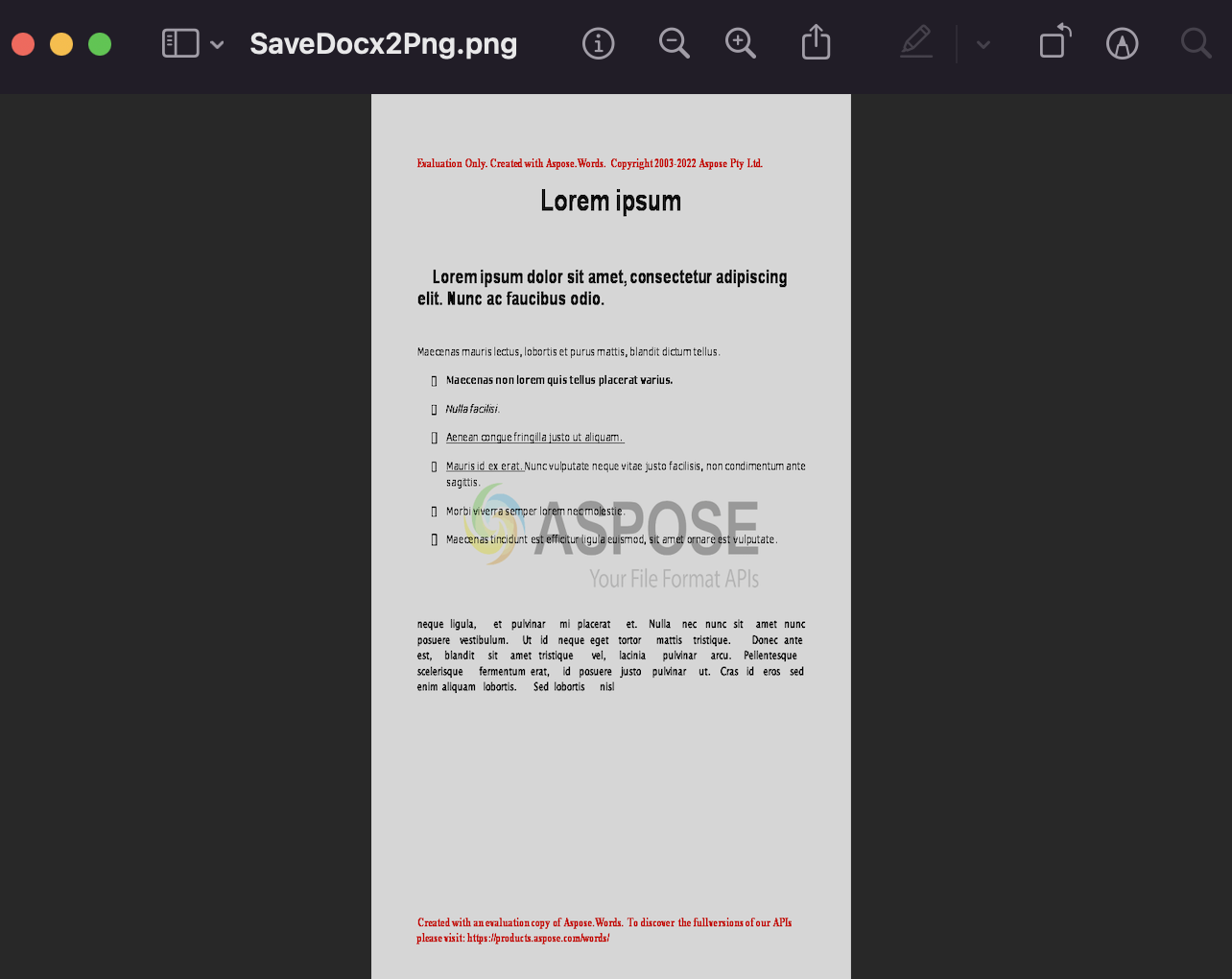
##FAQs
What is Aspose.Words Java library?
Aspose.Words for Java is a library that allows Java developers to work with Word documents in their applications. It provides APIs for creating, modifying, and converting Word documents.
Can I use Aspose.Words for Java to convert Word documents to images such as PNG?
Yes, Aspose.Words for Java can be used to convert Word documents to images, such as PNG. It provides APIs for specifying the output format and options.
How do I convert a Word DOCX document to an image (PNG) using Java?
To convert a Word document to an image such as PNG in Java, Use Aspose.Words for Java library, using this, you can load the document, create an object to specify the image format and options, and then save the document as a PNG image.
What are the benefits of using Aspose.Words for Java to convert Word DOCX documents to PNG images?
Using this Java library to convert Word documents to PNG images provides several benefits, such as the ability to customize the output format, resolution, and quality, and the ability to programmatically manipulate the document before converting it.
Get a Free License
You can avail of a free temporary license to try the API without evaluation limitations.
Summing up
We are ending this article at this point. We hope that you have learned how to convert Word DOCX to PNG Image using Java image library. Moreover, you also have explored some advanced methods offered by this enterprise-level library. Finally, do not forget to visit the documentation to learn about other great features.
Moreover, we suggest you follow our Getting Started guide.
Finally, conholdate.com is writing new blog posts. So, please stay in touch for regular updates.
Ask a question
You can let us know about your questions or queries on our forum.
FAQs
How do I convert a Word document to a PNG?
Create an instance of the Document class, load the source Word file, and save the document in PNG format by calling the save method.