
In the present day of technological advancements, a panoply of professionals, including data scientists, analysts, and automation engineers, have gravitated towards the ubiquitous programming language Python as a tool for seamless integration with Excel (XLS, XLSX) files, which they perfunctorily deal with in their daily activities. Indeed, Python libraries provide a felicitous means of automating tasks and effectuating data manipulation, thereby circumventing the laborious process of manually manipulating Excel files. This article will provide you with a way to be aware of Excel manipulation using Python, and now let’s learn how to create and read Excel files in Python using a Python Excel library. Furthermore, we will explain how to insert data, pivot tables, and charts in an Excel file using Python.
This article will cover the following points:
- Installing Python Excel Library
- How to Read Excel (XLS or XLSX) Files in Python
- Create Excel Files in Python
- Writing to an Excel Sheet using Python
- Creating Charts in Excel Sheets in Python
- Adding Pivot Table in Excel using Python
- FAQs
Python Excel Library - Installation
To create and read Excel (XLS, XLSX) files in Python, we will use Aspose.Cells for Python via Java. The efficacy of this Python Excel library is manifest in its ability to cater to a litany of tasks related to Excel files, such as data extraction, data manipulation, and even the creation of Excel files from scratch.
Please download or install the package from PyPI using the pip command given below:
pip install aspose-cells
Reading Excel Files in Python
As we know, an Excel workbook consists of one or more worksheets, each of which is composed of a grid of cells identified by their row and column indexes. There are many packages available for reading Excel files in Python, but in this section, we will use Aspose Python Excel library.
Following are the steps to read XLSX in Python:
- First, load the Excel file using the Workbook class.
- Then, obtain a reference to the WorksheetCollection using Workbook.getWorksheets() method.
- Finally, loop through the worksheets in the collection, and for each worksheet, iterate through its rows and columns to access and print the cell values.
The following code sample demonstrates how to read an Excel file using Python.
To get the reference of the desired worksheet, you can use, the Workbook.getWorksheets().get(index) method. The following code sample is showing such a case.
Python Create Excel Files
In this section, you will learn how to create Excel files in Python.
Following are the steps to create an Excel file in Python:
- Firstly, create a new object of Workbook class.
- Secondly, get the reference of the desired Worksheet using Workbook.getWorksheets().get(index) method.
- After that, insert values in the desired cells using Worksheet.getCells().get().putValue() method.
- Lastly, save the workbook using Workbook.Save method.
The following code sample demonstrates how to create an Excel file using Python.
You will see the output as follows: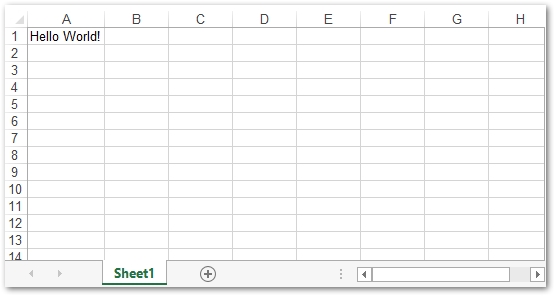
Python Write Data to Excel
So far, we have learned how to create and read Excel files in Python using our Python Excel library. Now it is time to learn other salient features of our powerful Python package for Excel. Let’s write some data into an Excel file. You can create or load the Excel file as we discussed in the previous sections. With the awareness of cell locations in a sheet, you can easily write data to an Excel file using the Worksheet.getCells().get().putValue() method.
Python code for writing data to Excel file is given below:
The output will be shown as follows:
Python Creating Charts in Excel Sheets
When you create a chart in Excel, you are basically producing a visual picture of data that allows you to effectively express the complex connections, progressions, and nuances that exist within the data. Our Python Excel library offers a wide range of chart types, ranging from bar charts to column charts, line charts to scatter charts, and pie charts to other such graphing alternatives that can be adjusted and tailored to the user’s specific requirements and preferences. Let’s discuss how to create a chart in an Excel sheet.
The steps to create a chart in an Excel file in Python are given as follows:
- Create or load an Excel file using the Workbook class.
- Add values in the cells of the desired worksheet.
- Obtain chart collection using the Worksheet.getCharts() method.
- Add a new chart in the charts collection using Worksheet.getCharts().add(type, upperLeftRow, upperLeftColumn, lowerRightRow, lowerRightColumn) method.
- Specify NSeries for the chart.
- Save the Excel file using the Workbook.save(fileName) method.
The following code shows how to create a chart in an Excel sheet using Python:
The following screenshot shows the output of the above code.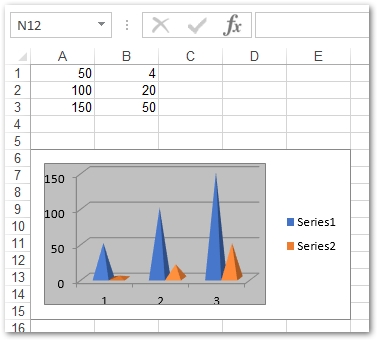
Python Excel Pivot Table: How to Create Pivot Table in Excel using Python
Excel’s pivot table allows users to quickly and skillfully examine massive amounts of data. It also carefully organizes and summarizes data into a sleek and streamlined format that is not only visually appealing, but also highly efficient in unearthing hidden trends, elusive patterns, and intricate relationships within your data. In this section, you will learn how to create a pivot table in Excel using Python.
Steps to insert pivot tables in Excel in Python are given below:
- Initially, load or create a new Excel file using the Workbook class.
- Then, add desired data to the worksheet.
- After that, Insert a new pivot table using Worksheet.getPivotTables().add(sourceData, destCellName, tableName) method.
- Then, Specify the row, column, and data areas of the pivot table.
- Finally, Save the workbook.
The following code demonstrates how to create a pivot table in an Excel sheet using Python:
The following image displays the output of the above code.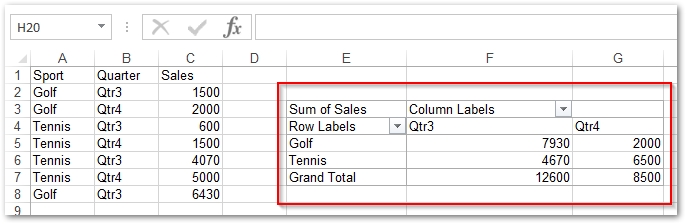
Python Excel Library - FAQs
What is Aspose.Cells for Python via Java?
Aspose.Cells for Python via Java is a Python Excel Library for working with Excel files in Python. It includes methods for generating, altering, and formatting Excel files, as well as reading and writing data to and from Excel files.
How do I install Aspose.Cells for Python via Java?
You can install Aspose.Cells for Python via Java using pip, the package installer for Python. Open your command prompt or terminal and enter the following command:
pip install aspose-cells.
How do I create an Excel file using Python?
I have explained it in the section Create Excel Files in Python of this blog post.
How do I read an Excel file using Python?
This topic has been discussed in the section Read Excel Files in Python of this blog post.
Get a Free License
You can download a free temporary license to test the API without evaluation limitations.
Summing Up
We are ending this article here, we hope you have learned how to create and read Excel files in Python. We have briefly explained both cases. Moreover, you have seen how to add pivot tables, charts, and simple data in Excel using our powerful Python Excel manipulation library.
To learn more about the Python Excel library, you may visit the documentation.
Lastly, please keep visiting conholdate.com for regular updates.
Ask a Question
You can post your questions or comments in our forum.