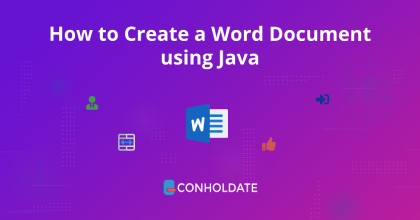
How to Create a Word Document using Java
Microsoft Word document is the most widely used document format in educational and professional organizations. These documents are involved in daily routine tasks due to their rich usage. In the software world, the automation of the document creation process offers a great deal when it comes to boosting productivity. However, we will use an enterprise-level document generator API to generate Word documents programmatically. So, let’s start this guide to know how to create a Word document using Java.
We will cover the following sections:
- Document generator API installation
- How to Create a Word Document using Java
- Generate word documents - advanced options
Document generator API installation
The installation process of this Java library is quite simple and a matter of seconds. Therefore, you may download the JAR file or install this library using the following Maven configurations.
<repository>
<id>AsposeJavaAPI</id>
<name>Aspose Java API</name>
<url>https://releases.aspose.com/java/repo/</url>
</repository>
<dependency>
<groupId>com.aspose</groupId>
<artifactId>aspose-words</artifactId>
<version>22.10</version>
<classifier>jdk17</classifier>
</dependency>
How to Create a Word Document using Java
The creation of Word Documents using this Java library is a matter of a few lines of source code in Java.
You may follow the following steps and the code snippet:
- Create an instance of the Document class.
- Initialize an object of the DocumentBuilder class with the Document object.
- Inserts a string into the document by calling the write method.
- Invoke the save method to save the file in Word format.
Copy & paste the following code into your main file:
The output can be seen in the image below:

Generate word documents - advanced options
There is a huge stack of methods offered by this document generator API. Moreover, you can do a lot more such as adding images, inserting tables, changing fonts, and many more.
The following steps are for adding images and links programmatically:
- Load the document from the absolute path on disk by instantiating an instance of the Document class.
- Create an instance of the DocumentBuilder class with the Document object.
- Call the insertImage method to insert an image into the file.
- Add the hyperlinks using the insertHyperlink method.
- The save method will save the World file.
You can see the output in the image below:

Get a Free License
You can avail a free temporary license to try the API without evaluation limitations.
Summing up
This brings us to the end of this blog post. You have learned how to create a Word document using Java. In addition, you also have gone through some advanced methods offered by this document generator API. Therefore, do not forget to visit the documentation to know other features.
Moreover, we suggest you follow our Getting Started guide.
Finally, conholdate.com is writing new blog posts. So, please stay in touch for regular updates.
Ask a question
You can let us know about your questions or queries on our forum.
FAQs
How do you create a .DOC file in Java?
Follow this link to know the steps and the code snippet to create a file in MS Word file format.