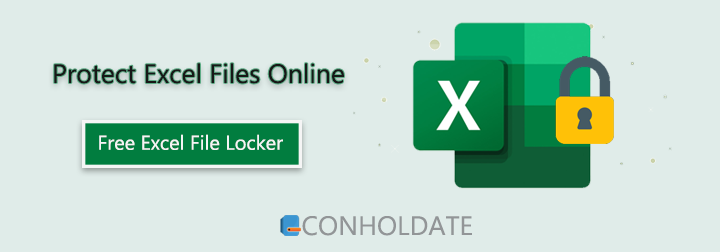
Protect Excel Files Online
Use our free online Excel files locker to prevent unauthorized access to your sensitive financial data. Protect your Excel documents within a few clicks by setting a password. Please note that the password will not be saved on the server side.
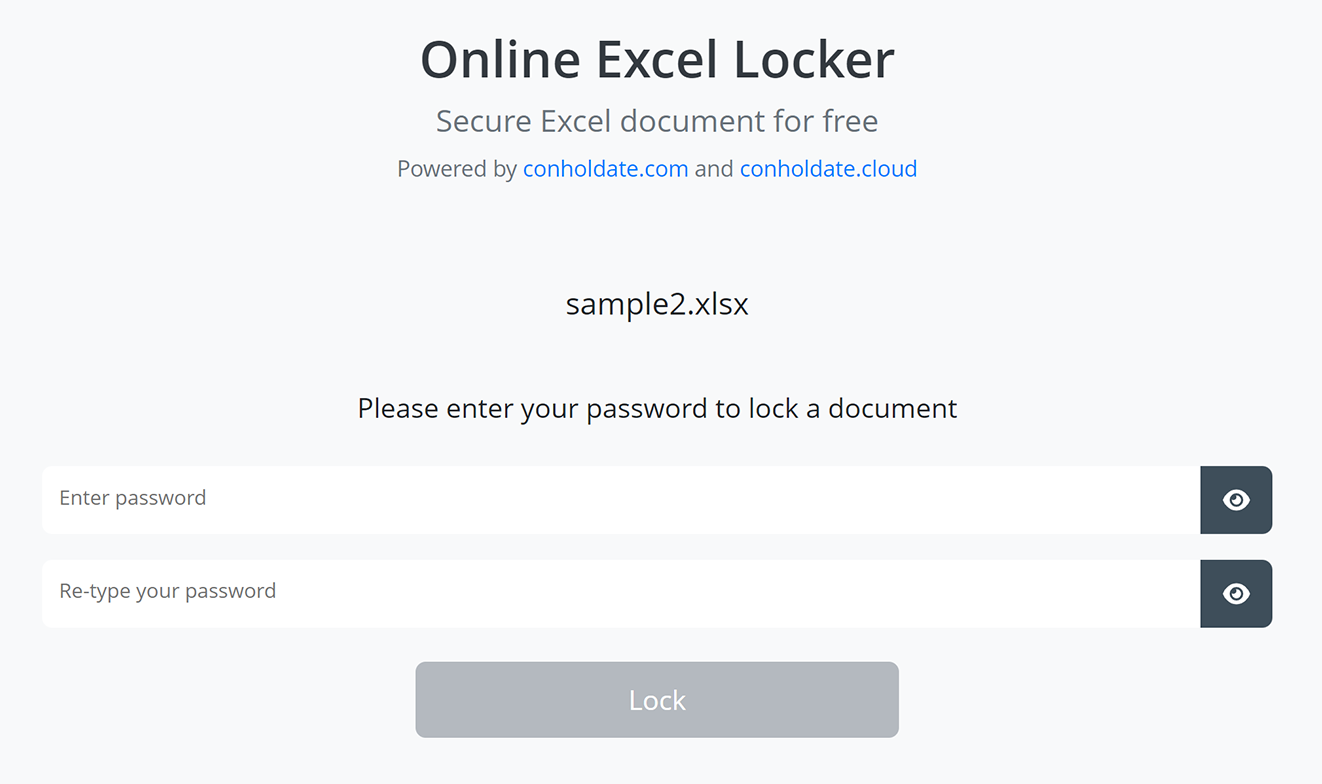
How to Put Password on Excel Files
- Upload the Excel file.
- Specify the password.
- Click the “Lock” button to set the password.
- Copy the link of the protected file or press the “Download” button to save it on your device.
You don’t need to install dependencies to use our Excel file locker. Merely, open the browser and start password-protecting your limitless Excel files. Our secured server ensures the protection of the uploaded files, so you don’t have to worry about the privacy and security of your documents. Your uploaded files will be removed from the server automatically after 24 hours.
Developer’s Guide: Password Protect Excel Files
In this section, we will explain how to put the password on Excel(XLS, XLSX) files programmatically. By following this, you can automate the process of protecting your data to ensure data security and save your precious time. You can use our standalone libraries to implement the use case in various languages.
Initially, we will let you know the protection types that Conholdate.Total provides to protect the Excel files.
- ALL - Cannot modify anything.
- CONTENTS - Cannot enter data.
- OBJECTS - Cannot modify drawing objects.
- SCENARIOS - Cannot modify saved scenarios.
- STRUCTURE - Cannot change the saved structure.
- WINDOWS - Cannot change saved windows.
- NONE - No protection.
You can apply any of the above-mentioned protection types to your Excel files.
The implementation in C# and Java languages is given in the following sub-sections.
Set Password on Excel File using C#
The following are the steps and code sample to put a password on the Excel file using C#:
- Install Conholdate.Total for .NET in your application.
- Utilize the code below to password-protect an Excel file.
Java Tutorial: Password Protect Excel Spreadsheets
The following are the steps to specify a password for an Excel file in Java:
- Install Conholdate.Total for Java in your project.
- Use the code below to password-protect an Excel file.
FAQs
How to put passwords on Excel files?
Just upload the Excel file, specify the password and press the “Lock” button. Once done, you will get the option to copy the link of the protected Excel file or download it to your device.
What browser should be used to lock Excel files?
We support all the latest browsers, such as Chrome, Safari, Opera, Firefox, Edge, and Tor. You can use any modern browser to lock an Excel document.
Are there any restrictions for a password?
No, there are no restrictions. You can use any symbol for a password.
Does the Locker store passwords anywhere?
No, we don’t store your passwords. The password is added to the document directly.
What will you do with uploaded files?
After 24 hours, the submitted files will be automatically deleted. However, the files will be kept safe and secure.
How can I create my Excel locker app?
You can use our standalone .NET or Java libraries.
Can I get a license to evaluate the library?
You can acquire a free temporary license to test the API without evaluation limitations.
Ask a Question
You can let us know your questions or queries on our forum.