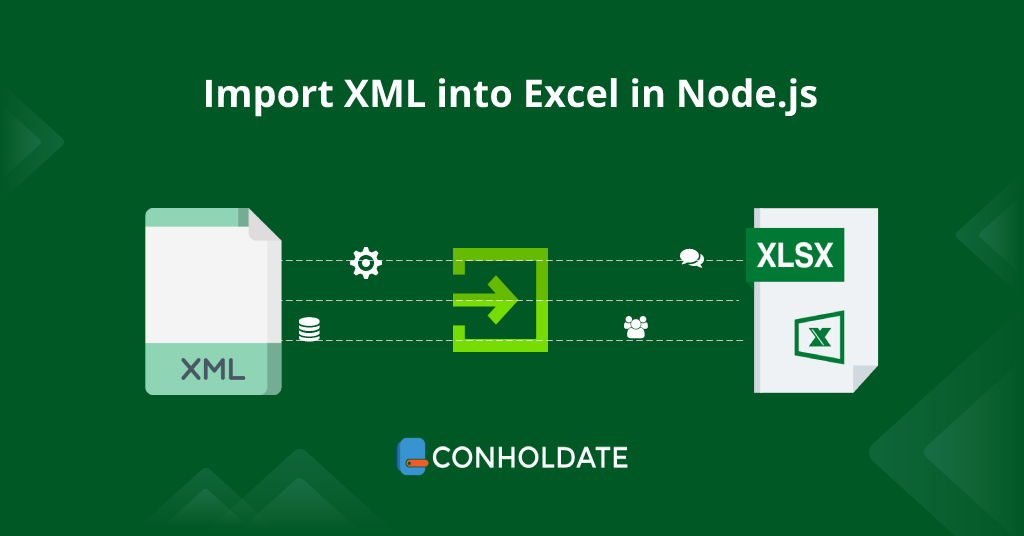
Import XML data into Excel file.
Extensible markup language is a widely-used file format for data representation. It is highly efficient when it comes to transferring data from one database to another without any critical data loss and tags are used to structure an XML document. On the other side, businesses are leveraging Excel sheets as it offers rich data storage options. In this blog post, we will learn the steps to install file format manipulation and conversion library and we will show you how can you import XML into Excel in Node.js programmatically.
We will cover the following points:
- Node.js Library to Import XML into Excel
- How to set up Aspose.Cells in Node.js project?
- Import XML into Excel in Node.js
Node.js Library to Import XML into Excel
Aspose.Cells for Node.js is based on Aspose.Cells for Java that provides Excel sheet file conversion, styling, data export/import (i.e. XML file to Excel), and many other provisions. Above all, there is a comprehensive documentation available with the example code snippets.
How to set up Aspose.Cells in Node.js project?
In this section, we will go through the steps to enable Aspose.Cells for Node.js on a local machine. You can visit the docs to know about the installation instructions for your operating system.
I am using macOS, therefore, I will follow the following steps to set up Aspose.Cells.
Pre-requisites:
Once pre-requisites are installed, run the following command to install Aspose.Cells from Npm.
npm install aspose.cells
Also, run the following command to enable Java in the Node.js project.
npm install java
That’s it. Now, you are all set to start writing code to import XML data into Excel sheet.
Import XML into Excel in Node.js
The code snippet will comprise the following classes and methods to import XML file into Excel spreadsheet programmatically.
- Import and create an object of the Cells class.
- Create the read stream of the source file(i.e. XML file) using fs module.
- Call this method createWorkbookFromStream(stream, callback) of Workbook class to creates a Workbook based on the file data stream.
- Save the file using save(fileName) method.
Now, open the main file of your project and paste the following code snippet that will import XML data into Excel programmatically.
In the code snippet above, you can see that I have placed a source XML file named ‘myxml.xml’ in my root directory. However, you must have your source XML file that you want to import into Excel sheet.
Finally, start the server, and the function to import XML data into Excel should execute successfully. Moreover, you can see the output of this method in the image below.
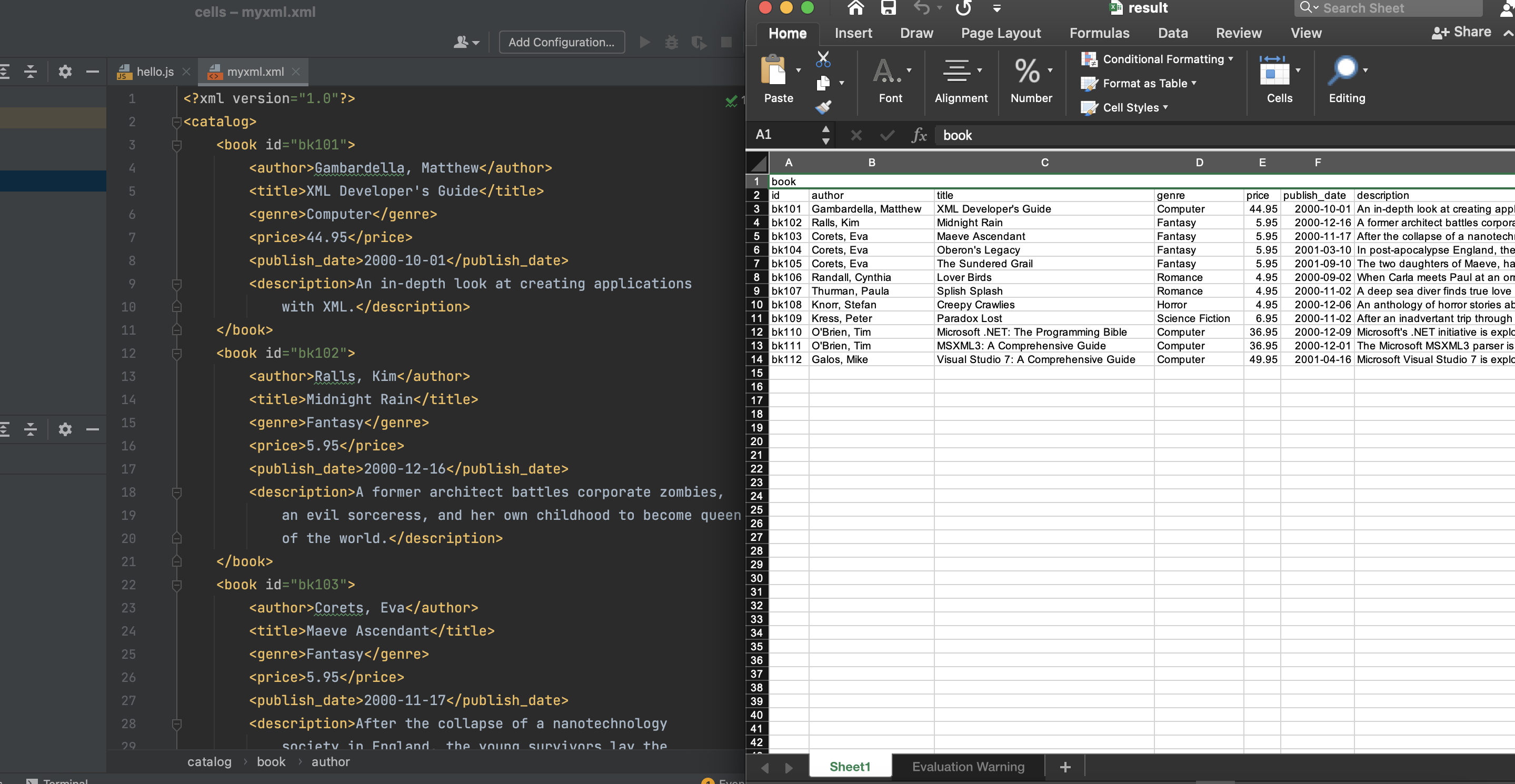
Import XML data into Excel Spreadsheet
Get a Free License
Please feel free to get a free temporary license to use Aspose.Cells for Node.js beyond evaluation limitations.
Conclusion
This brings us to the end of this blog post. We have covered the whole process through which you can import XML into Excel in Node.js. This article will surely help you if you are looking to opt for a Node.js library to import XML data into Excel file. Further, conholdate.com is in a consistent process to write articles on further interesting topics. Therefore, please stay connected for regular updates.
Ask a question
Feel free to visit our forum which is very active to respond to questions and queries/discussions.