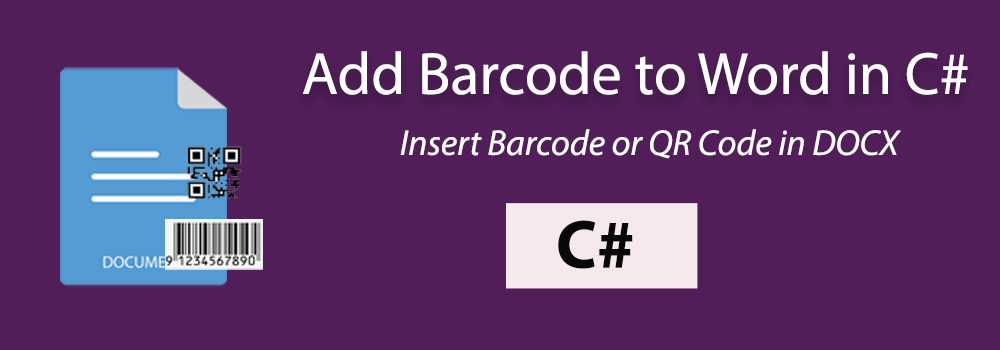
In some scenarios when you need to generate Word documents with embedded barcodes. Accordingly, this blog post walks you through the process of inserting barcodes into Word DOC or DOCX documents using C#.
Why Add Barcodes to Word Documents?
Let’s take a look into the reasons why you might want to consider adding barcodes to your Word documents.
Compliance and Regulation: In certain industries, compliance with regulatory standards is mandatory. Barcodes provide a standardized and compliant way of encoding information, ensuring that documents adhere to industry regulations.
Inventory Management and Asset Tracking: Barcodes play a pivotal role in inventory management and asset tracking. By embedding barcodes in Word documents related to inventory lists, product labels, or asset documentation, businesses can efficiently track and manage their assets.
Document Automation and Workflow Efficiency: Integrating barcodes into Word documents facilitates document automation and enhances overall workflow efficiency. Automating data capture through barcode scanning can save time, reduce manual intervention, and contribute to a smoother, more streamlined workflow.
Insert Barcode in Word Document using C#
The following steps explain how to insert barcode in Word DOCX documents using C#:
- Set up Conholdate.Total for .NET in your system.
- Make a barcode with the BarcodeGenerator class object.
- Write the barcode image to a stream as a BMP image using the BarCodeImageFormat.
- Create a new Word document with the Document class.
- Create a builder for document object using the DocumentBuilder class.
- Insert the Barcode image into the Word document with the InsertImage method.
- Export the Word document with the Save method.
The sample code below demonstrates how to insert a barcode in a Word document using C#:
Add QR Code to Word DOCX in C#
You can add a QR Code to a Word DOCX document in C# with the steps below:
- Install Conholdate.Total for .NET on your end.
- Instantiate a barcode object and set the QR type using the BarcodeGenerator class.
- Create a memory stream and write the barcode image to it with the Save method.
- Initialize a new Word document class object with the Document class.
- Initialize a builder object with the DocumentBuilder class.
- Add the QR code image to the document with the InsertImage method.
- Render the output Word document using the Save method.
The following code snippet shows how to insert a QR Code to a Word document in C#:
Free Evaluation License
You can get a free temporary license to test the API features without any evaluation limitations.
Wrapping Up
By following these steps, you can easily integrate barcode generation into your C# application and seamlessly insert the generated barcodes into Word documents. This approach can be extended for various use cases, such as document automation, inventory tracking, or any scenario where barcode data is essential. Furthermore, please feel free to approach us at forum to discuss any of your queries.