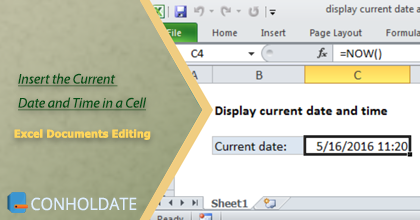
Inserting the date and time into an Excel (XLS, XLSX) field might help you organize your data and track changes over time. It may be used to keep track of when specific events happened, such as when data was gathered or changed. It can also help with analysis by tracking when data points were acquired, enabling trend analysis and pattern discovery. Collaborating with others is made simpler by including a timestamp, eliminating uncertainty about when modifications were made. Additionally, a timestamp can help with compliance efforts by providing an audit trail showing when specific actions were taken. Inserting a date and time into an Excel field helps to assure correctness, organization, and compliance. In this article, we will discuss how to insert the current date and time in a spreadsheet’s cell. We will explain how you can do it in MS Excel (XLS, XLSX) or Google spreadsheets, as well as via programming in .NET and Java languages.
We will cover the following points in this article:
Inserting Current Date and Time in a Cell of MS Excel or Google Sheets
Here are the steps to insert the current date and time in a cell of an Excel spreadsheet:
- Begin by selecting cell A1 as the desired location for the current date and time.
- Input the formula “=NOW()” into the formula bar, which is situated at the apex of the Excel window.
- Press the Enter key to effectuate the formula upon the selected cell.
- Excel will dutifully embed the current date and time as a serial number within the cell.
- To format the cell to showcase the date and time in a more conventional and user-friendly manner, one must re-select cell A1 and then click on the “Number Format” drop-down menu, which is positioned in the “Home” tab of the Excel ribbon.
- Select “More Number Formats” from the bottom of the drop-down menu to access the “Format Cells” dialog box.
- From there, choose the “Date” category and then select the preferred date and time format from the available options.
- Finally, click on the “OK” button to finalize the selection.
At this point, the current date and time will be promptly and elegantly displayed within cell A1, and the user may proceed with their work in confidence. You can see it in the screen shot below.
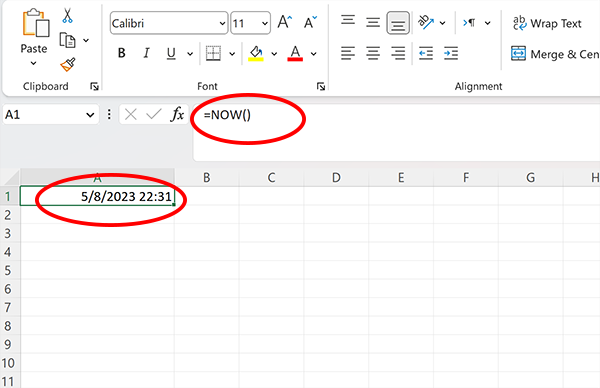
Excel Documents Editing: Insert the Current Date and Time in a Cell Programmatically
We utilize programming languages to dynamically input the current date and time since it saves time and assures accuracy in record-keeping. It allows us to automate the procedure and effortlessly modify the cell value. This is especially important when working with big volumes of data since it decreases the likelihood of mistakes and increases efficiency. Furthermore, programming languages provide libraries and frameworks that make interacting with spreadsheet applications and manipulating data easier. In this section, we will elaborate that how to insert the current date and time in an Excel sheet’s cell via programming.
The implementation in C# and Java languages is given in the following sub-sections.
C# to Insert Date and Time in a Cell
The following are the steps and code sample to put date and time in an Excel cell using C#:
- Install Conholdate.Total for .NET in your application.
- Utilize the code below to insert date and time in a cell of an Excel file.
Java: Insert Date and Time in a Cell A1
The following are the steps to set date and time in an Excel cell A1 in Java:
- Install Conholdate.Total for Java in your project.
- Use the following code to add date and time in a cell of an Excel file..
FAQs
How do I insert the current date and time in cell A1?
You can do this by typing the following formula in cell A1: =NOW(). Press Enter and the current date and time will be displayed in the cell.
What format do the date and time appear in when I use the NOW() function?
The format depends on the default date and time format settings on your computer or device. However, you can change the format of the date and time by selecting the cell and using the Format Cells option in the Home tab.
Will the date and time in cell A1 update automatically?
Yes, the date and time in cell A1 will update automatically whenever the worksheet is opened, or when the worksheet is recalculated by pressing the F9 key or by making any changes to the worksheet.
Can I customize the date and time format in cell A1?
Yes, you can customize the date and time format by using the Format Cells option in the Home tab. Select the cell, right-click, and select Format Cells, or press Ctrl+1. In the Format Cells dialog box, select the desired date and time format under the Number or Custom category.
Is there a way to insert only the current date or time in cell A1?
Yes, you can use the TODAY() function to insert the current date in cell A1 or the NOW() function to insert the current time in cell A1. For example, to insert only the current date, type the formula =TODAY() in cell A1, and to insert only the current time, type the formula =NOW()-TODAY() in cell A1.
Can I insert the current date and time in cell A1 using a keyboard shortcut?
Yes, you can use the keyboard shortcut Ctrl+; to insert the current date and Ctrl+Shift+; to insert the current time in cell A1.
Is there a way to prevent the date and time in cell A1 from updating automatically?
Yes, you can use a VBA macro to prevent the date and time from updating automatically. Press Alt+F11 to open the Visual Basic Editor, insert a new module, and paste the following code:
Private Sub Worksheet_Change(ByVal Target As Range)
If Not Intersect(Target, Range("A1")) Is Nothing Then
Application.EnableEvents = False
Range("A1").Value = Now()
Application.EnableEvents = True
End If
End Sub
This code will update the date and time in cell A1 only when the cell is changed manually, and not when the worksheet is opened or recalculated.
How can I insert the current date and time in cell A1 using a formula that will not update automatically?
You can use the following formula to insert the current date and time in cell A1 without updating automatically:
=TEXT(NOW(),"dd/mm/yyyy hh:mm:ss")
This formula will display the current date and time as a text string that will not update automatically. If you want to update the date and time, you can select the cell and press F2, then press Enter to re-evaluate the formula.
What is Conholdate.Total, and how can it help me insert the current date and time in cell A1?
Conholdate.Total is a collection of C# and Java libraries that provides developers with a wide range of document processing features, including the ability to work with spreadsheets. With conholdate, you can easily insert the current date and time in cell A1 programmatically.
How can I insert the current date and time in cell A1 using the Conholdate.Total C# library?
To insert the current date and time in cell A1 using the Conholdate.Total for .NET library, you can use the following code:
How can I insert the current date and time in cell A1 using the Conholdate.Total Java library?
To insert the current date and time in cell A1 using the Conholdate.Total for Java library, you can use the following code:
Can I get a license to evaluate the libraries?
You can acquire a free temporary license to test the API without evaluation limitations.
Ask a Question
You can let us know your questions or queries on our forum.